Beetlebrow FAQs
by
Darrell Kingsley
—
last modified
Mar 13, 2014 01:59 PM
Our FAQs plug-in lets you create expanding FAQs pages incredibly simply
Simple FAQs page
- Go to the area of your site where you'd like your FAQs page to live. Click on the "add new" drop down menu on the right hand side of the grey edit box.
- Select "FAQ listing" (it has an icon with a pink question mark) and call the new page whatever you like - "FAQs" is a popular choice as a name!
- On the FAQ listing page, click on the "add new" drop down menu on right right hand side of the grey edit bar and select "question" (it has a similar pink question make in its icon).
- Type your question as the title of your new "question" and the answer in the body copy field.
- Return to the FAQs listing page and repeat this for all your FAQs.
- Publish all your questions and the FAQ listing page itself, and that's it! Your new FAQs appear on the listing page as headlines which expand when you click on them to show the answers.
FAQs page with subheadings
- If you want to divide your FAQs into separate headings on the same page, this is also very simple.
- On your main FAQs listing page, click on the "add new" drop down as above and select "FAQ listing". Type in the subheading you want as the title of your new FAQ listing page.
- While on your new "sub-listing" page, use the "add new" drop down menu to add the FAQs that you'd like in that sub-section, in the same way as described above for the simple FAQs page.
- When you have added all the FAQs for that subsection, navigate back to your main FAQs listing page and use the "add new" drop down to add another "FAQ listing" page as a sub section. Add the relevant FAQs within this.
- Repeat this process until you have added all the sub-sections and FAQs you need, and publish all of them.
- When you view the top level FAQs page, the FAQs are all listed grouped into your sub-sections, with the sub-section FAQs listings page titles as headings.
 If you are in a hurry then you can call us on 01980 556432 and we'll see if we can help.
If you are in a hurry then you can call us on 01980 556432 and we'll see if we can help.